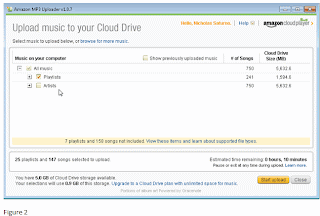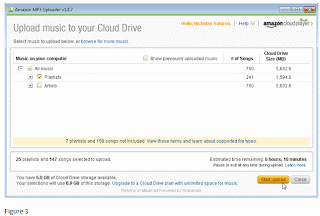To load music onto Kindle Fire:
On PC where you have your music stored, logon onto Amazon website with your credentials and on home screen select manage your Kindle, select manage your mp3’s, accept agreement. Amazon provides you with 5GB worth of storage in Cloud. Select upload music, a pop up window will open asking you to download the “Amazon MP3 uploader”.
If you select all of your music the total size might be more than the allotted 5GB by Amazon. See below in figure 1, highlighted in red I am 0.5 GB over Amazon limit.
To lessen amount of songs being uploaded to Amazon Cloud I unchecked artists.
You will notice below in figure 2, with artists unchecked I have 25 playlists (playlists are a compilation of songs) and 147 songs selected to upload to Cloud. My selections will use 0.9GB of Cloud storage.
Once you have your music selected on your computer select start upload as seen in figure 3 below.
After starting upload you will notice in figure 4 below a status indicator bar estimating time remaining to upload selected songs and playlists. In this example a 147 songs will take 10 minutes to upload to Amazon Cloud.
16 out of 147 songs uploaded with 6 minutes remaining as in figure 5 below.
25 playlists and 147 songs uploaded successfully as in figure 6 below.
Screen below in figure 7 will appear on local computer where you uploaded music to Cloud. You can play music on your local computer right from Cloud if you prefer.
On your Kindle Fire device, select music then select cloud. Your music will be viewable from the Amazon cloud.
Next to song there will be a little download arrow icon. Select download arrow to download song/album onto Kindle Fire device. Once the song is downloaded from the cloud your song will now be physically on your Kindle Fire device. In the music menu you have two tabs “cloud and device” to select from. Each time you select a song from the cloud you will be asked to “would you like to download album xxxx”? Select yes.